Vendor Prepayment Overview
In procure to pay process, making payments to vendors happens after recording purchase bill. But payments can be recorded even before the purchase bill is entered through Vendor Prepayments feature. This feature records deposit amounts paid to vendors. You can apply these prepayment amounts against any open bills for the same vendor. This feature enables you to record and track multiple prepayments and prepayment applications for the vendors.
After you make a prepayment to a vendor, you should apply the prepayment against the vendor bills. You can either apply the full amount to one bill or split the amount for several bills from the same vendor. The following image illustrates the steps in a vendor prepayment:
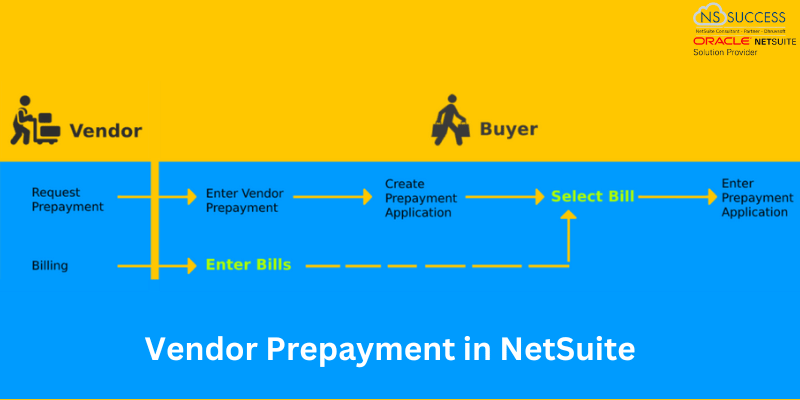
Consider the example below:
- You need to request a good or service from your vendor for a total value of RS 80,000/-.
- Your vendor requests an initial deposit of RS 10,000/- to cover the purchase of materials.
- You enter a Vendor Prepayment of RS 10,000/-. This payment is credited from your bank or credit card account, and debited to your prepayment account.
- Your vendor sends you two bills for this order that you enter on NetSuite:
- Bill 1, value RS 50,000/-.
- Bill 2, value RS 30,000/-.
- You apply the prepaid amount to the vendor bills using a Vendor Prepayment Application. You decide to apply the RS 10,000/- prepayment as follows:
- RS 6,000/- applied to bill 1.
- RS 4,000/- applied to bill 2.
- This Vendor Prepayment Application decreases the total amount you must pay to your vendor.
- Later on, you complete the payment to your vendor as follows:
- RS 44,000/- paid to bill A (RS 50,000/- total value, minus the RS 6,000/- vendor prepayment application.)
- RS 26,000/- paid to bill B (RS 30,000/- total value, minus the RS 4,000/- vendor prepayment application.)
A vendor prepayment is a posting transaction that impacts the general ledger without offsetting the Accounts Payable account. When the vendor prepayment is applied, the Accounts Payable account is offset.
Note: Vendor Discounts are not considered in Vendor Prepayments.
How to Set Up and Enter Vendor Payments
To work with vendor prepayments, the feature has to be enabled first.
To enable the Vendor Prepayments feature:
- Navigate to Setup > Company > Setup Tasks > Enable Features.
- Click Accounting subtab.
- Under the Basic Features section, verify that the A/P box is checked.
- Under the Advanced Features section, check the Vendor Prepayments box.
- Click Save.
After Vendor Prepayments feature is enabled, you must configure a default vendor prepayment account. This can be a new or existing account that is an Other Current Asset type. This is the account that NetSuite system selects by default when entering a new vendor prepayment transaction.
You can configure the vendor prepayment account at the company level. If you use NetSuite OneWorld, you can configure the account at each subsidiary level. By default, subsidiaries in NetSuite OneWorld use the account set at company level, but you can configure a different prepayment account for a subsidiary.
You start providing deposits to your vendor by entering a new vendor prepayment. When the prepayment is complete, the status of the transaction is paid. The bank or credit card account is credited, while the prepayment account is debited.
After entering a vendor prepayment, you can immediately apply the prepayment amount to bills from the same vendor, or you can complete the application at a later time.
To enter vendor prepayments:
- Go to Vendor Dashboard > Transactions > Enter Vendor Prepayment.
- Complete the Vendor Prepayment form as described in the section below.
- When all the required fields are complete, click Save.
Apply Vendor Payments to Open Bills
After you make a prepayment to a vendor, you must apply the prepayment against your vendor bills. Applying a vendor prepayment posts in the general ledger. The Prepayment account is credited, offsetting the Accounts Payable account. The application decreases the total amount you must pay to your vendor.
When applying a vendor prepayment against multiple bills, you can choose how the prepayment amount is allocated to each bill. The Bills subtab in the Vendor Prepayment Application page shows the bills available for application.
When applying a vendor prepayment against one or more bills, consider the following information:
- You can apply the full prepaid amount in a single application, or complete multiple applications using the same vendor prepayment.
- You can apply to a single bill or to multiple bills, up to the total prepayment amount.
- When selecting bills for application, NetSuite auto-fills the Payment amount using the following criteria:
- Applies the total bill amount if the bill amount due is less than the unapplied prepayment amount.
- Applies the total prepayment amount if the bill amount due is more than the unapplied prepayment amount.
- Excludes other bills for application when you apply the total prepayment amount.
- Alternatively, you can complete the application using the Auto Apply button in the Bills subtab. Auto Apply will apply the prepayment amount on bills up to the total prepayment amount.
This is how NetSuite processes vendor prepayments. NetSuite also supports customer prepayments which is called Customer Deposits. These deposits can be applied to open invoices.
To learn more about how NetSuite can optimize your vendor and customer prepayment processes, connect with NetSuite experts today! Explore Vendor Prepayments with NetSuite
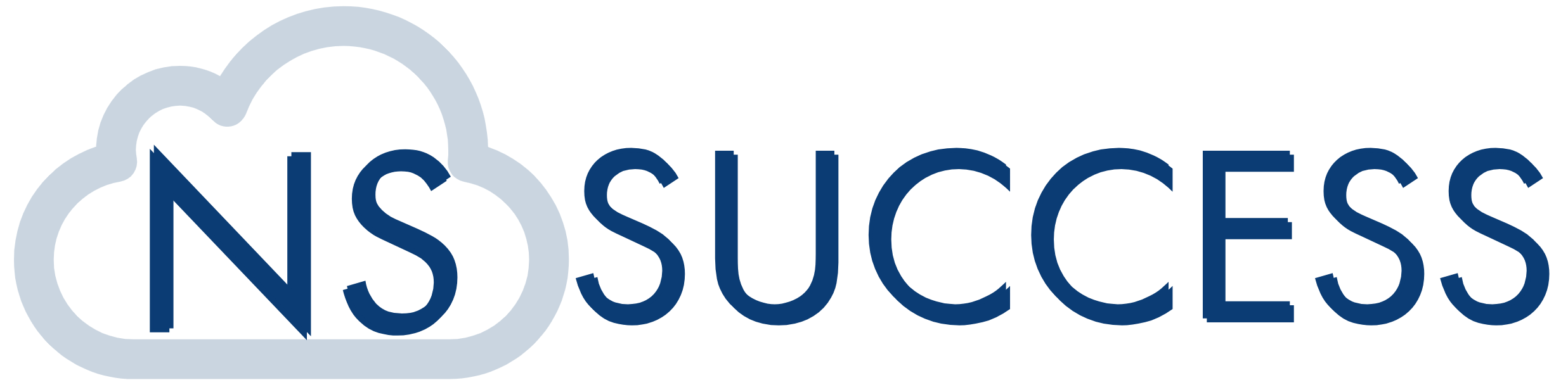
 “NS Success” is the NetSuite Consulting Practice of Dhruvsoft Services Private Limited – a leading NetSuite Solution Provider Partner from India – providing services worldwide …
“NS Success” is the NetSuite Consulting Practice of Dhruvsoft Services Private Limited – a leading NetSuite Solution Provider Partner from India – providing services worldwide …